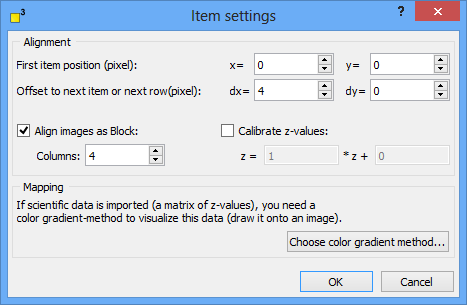dotCube supports working with movies (*.avi, *.mp4, *.mov) and animated image files (*.gif). Select your favorite movie file in the open file dialog. Once a file is selected, the movie import dialog offers extensive functionality to pick the frames of your interest.
dotCube supports working with movies (*.avi, *.mp4, *.mov) and animated image files (*.gif). Select your favorite movie file in the open file dialog. Once a file is selected, the movie import dialog offers extensive functionality to pick the frames of your interest.
Read on for further details:
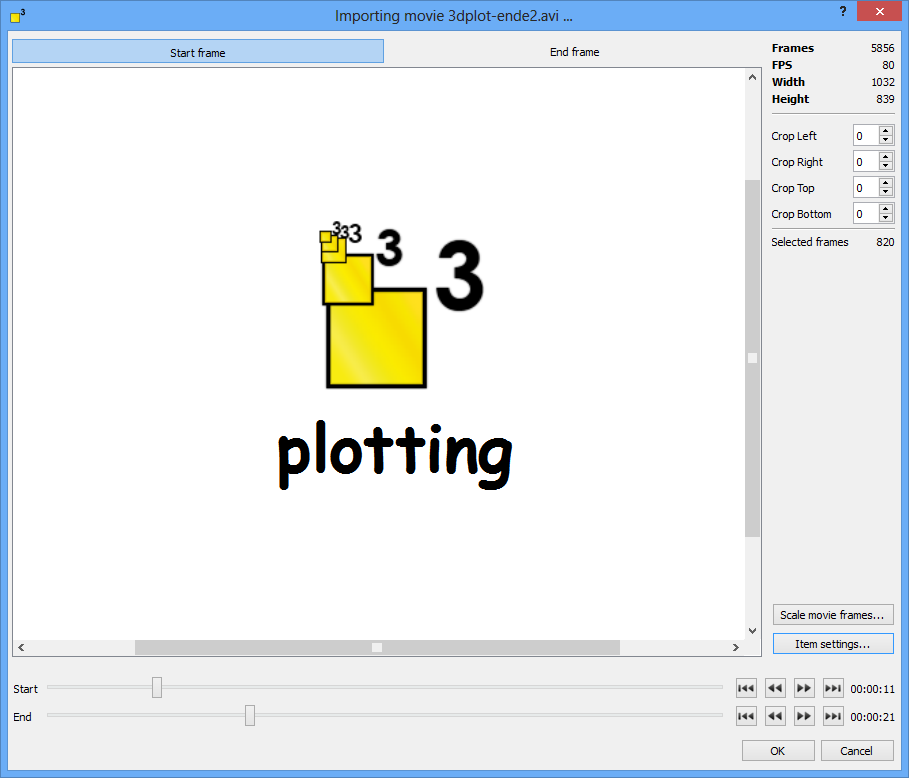
Adjust the "Start" and "End" sliders to preselect a movie part. Use the arrow buttons on the right to select the next frame or key frame. To display the first and / or last frame, click on the "Start frame" and "End frame" buttons.
The image dimensions are shown on the right upper side of the import dialog. Specify the pixel you would like to crop below.
dotCube provides the ability to scale the imported movie frames. Click on the "Scale movie frames..." button and define your new image dimensions.
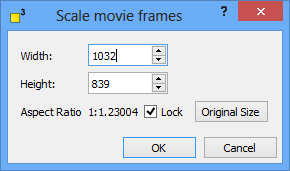
The item settings dialog provides the presets for
Decide if the images should be stacked or arranged block wise with or without space in between.
To recalibrate the z values, check the "Calibrate z-values" option and insert the applicable factors. You might calibrate the z matrix later using the right click or "Edit" menu.
Select your favorite color settings to map the z matrix by clicking on the "Choose color gradient method..." button. For further details see the color gradient section.