This menu provides elements to control
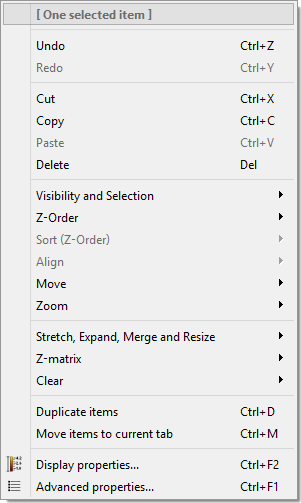
If the history is activated, the "Undo" option reverts every action. In contrary, the "Redo" function recapitulates each reverted action until the origin status is reached.
The "Cut" option copies and removes the currently selected items into the clipboard which only in this case can exclusively be accessed from dotCube. Use the "Paste" function to place the items from the clipboard onto the current tabulator page.
To copy without removing anything, use the "Copy" function.
"Delete" erases any selected item.
Visibility, selection, alignment and motion
Headline |
Function |
Description |
Visibility and selection |
Show |
Selected items are set visible. |
Hide |
Selected items are set invisible. |
|
Select all |
Any item on any tab is selected. |
|
Deselect all |
Any item on any tab is deselected. |
|
Toggle selection |
Inverts the current selection. |
|
Z order |
Bring to front |
The selected item is placed above any other selected one. |
Send to back |
The selected item is placed under any other selected one. |
|
Stack under first item |
The selected item is placed below the topmost selected one. |
|
Stack onto last item |
The selected item is placed above the lowest selected one. |
|
Revert order |
The item z order is put upside down. |
|
Sort (z order) |
By name |
The selected items are sort in alphabetical order. |
By creation time |
The selected items are sort in respect to their creation in dot cube. |
|
by number in name |
Alphabetic characters are ignored. The selected items are sort in numerical order (e.g.: "img1" is placed above "img10"). |
|
Align |
Top |
Places any selected item to the y position of the topmost item. |
Right |
Places any selected item to the x position of the rightmost item. |
|
Bottom |
Places any selected item to the y position of the bottommost item. |
|
Left |
Places any selected item to the x position of the leftmost item. |
|
Centered |
Stacks every selected item in the center. |
|
Move |
Move one pixel up |
Shifts selected items one pixel upwards. |
Move one pixel right |
Shifts selected items one pixel rightwards. |
|
Move one pixel down |
Shifts selected items one pixel downwards. |
|
Move one pixel left |
Shifts selected items one pixel leftwards. |
|
Move eight pixels up |
Shifts selected items eight pixels upwards. |
|
Move eight pixels right |
Shifts selected items eight pixels rightwards. |
|
Move eight pixels down |
Shifts selected items eight pixels downwards. |
|
Move eight pixels left |
Shifts selected items eight pixels leftwards. |
|
Zoom |
Zoom in |
Increases zoom by 10%. |
Zoom out |
Decreases zoom by 10%. |
|
Reset zoom (100%) |
Sets zoom to 100%. |
Working with items and their layers
Each image contains four stacked layers: From bottom to top:
The layers contain different origins of ordinates:
The "Clear" function enables the user to erase anything of the picture, object or mask layer. For solely editing the
The interplay between picture and z matrix layer is controlled by the "Z-Matrix" mapping functions. These functions enable you to map the picture data to the z matrix layer or map the z data to the picture layer.
To recalibrate the z matrix, use the "Recalibrate z matrix" function and define the calibration factors. You might revert the last calibration settings which are shown in the upper dialog section.
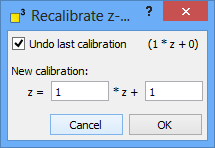
For changing the color gradient, select "color gradient". This dialog is explained in detail in the icon bar chapter.
"Duplicated items" copies and pastes the selected items.
"Move items to current tab" cuts the selected items and pastes them onto the current tab.
See display properties in the icon bar chapter.
See the advanced properties section in the icon bar chapter.